How do I create a banner slideshow as seen on the "Features" page and throughout the rest of the preview site?
* Exposition's slideshow utilizes RapidWeaver 5's Resources area and you may have up to eight slide images in your project's slideshow.
** Images used in the slideshow must be 960px by 300px for proper responsive image rendering.
1. Before dragging your image to the RW Resources area, you must rename the image after one of the following:
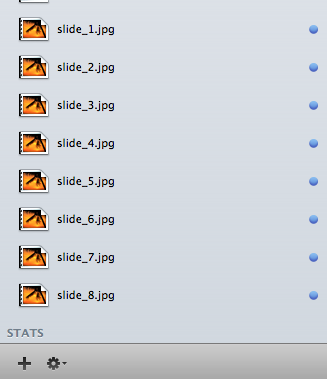
* This will ensure that the theme renders the correct image within your project and slides will appear in the sequential order that you name them. You will want to double check that your image name has a lowercase, "jpg" at the end as the coding is very specific.
2. Open your page inspector and locate the Banner Area option.
3. Simply select the Built-in Slideshow option.
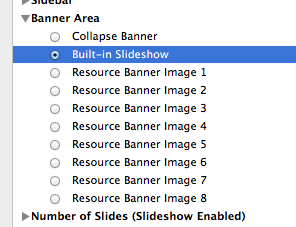
4. Locate the Number of Slides option.
5. Simply select the number of slides you will use within your slideshow. Example: If you would like to see slides 1 through 4 displayed, the following option should be chosen:
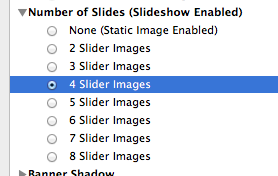
6. Preview your page and enjoy your built-in responsive slideshow.
** Images used in the slideshow must be 960px by 300px for proper responsive image rendering.
1. Before dragging your image to the RW Resources area, you must rename the image after one of the following:
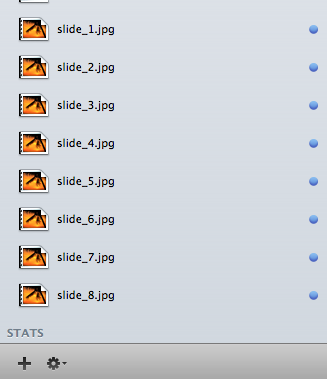
* This will ensure that the theme renders the correct image within your project and slides will appear in the sequential order that you name them. You will want to double check that your image name has a lowercase, "jpg" at the end as the coding is very specific.
2. Open your page inspector and locate the Banner Area option.
3. Simply select the Built-in Slideshow option.
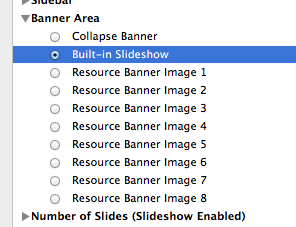
4. Locate the Number of Slides option.
5. Simply select the number of slides you will use within your slideshow. Example: If you would like to see slides 1 through 4 displayed, the following option should be chosen:
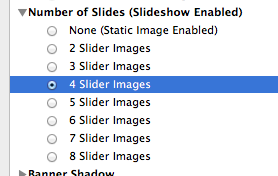
6. Preview your page and enjoy your built-in responsive slideshow.







